Windows Server 2019 Standard is Business version of Microsoft new operating system, Which required many companies to download and install to manage many users of their company within a wide environment, But When user search to download Windows Server 2019 Standard and go to Microsoft official site, he did not find its full version because Microsoft is providing Windows Server 2016 Standard Evaluation Version only. At this condition, if you need its full version, First You’ve to download its Evaluation Version and then you can change it to Full version using these simple steps bellow;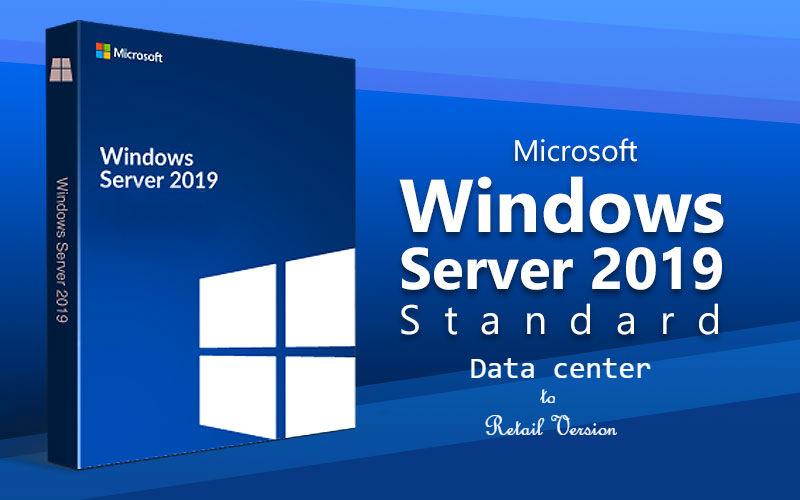
Upgrade Windows Server 2019 Evaluation to Full Version
Its the same procedure, which we use to Convert Windows Server 2016 Standard or Data center Evaluation to Full Retail Version, So Just follow these steps to Upgrade Windows Server 2019 Evaluation to Full Version.
- First of all, You need to go to start menu and search “System” and a top up window will be opened where you can check your operating system is Windows Server 2019 Standard / Data center (Full Version) or Evaluation Copy.
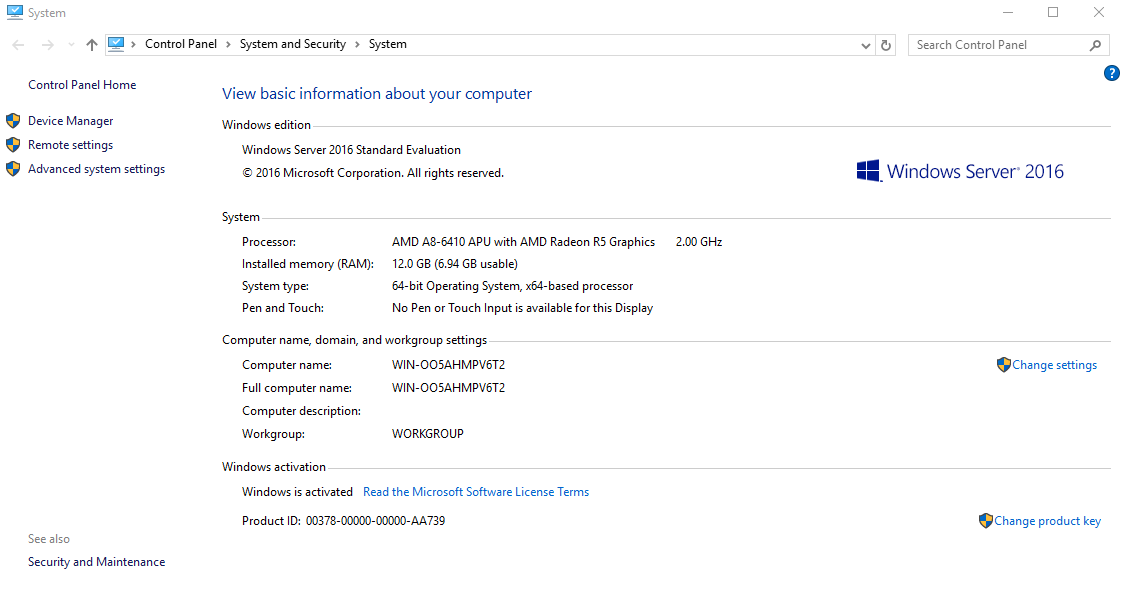
- If you see that your OS is an evaluation copy, Then before activation you need to Upgrade Windows Server 2019 Standard/Data center Evaluation to Full Version by following the steps bellow;
- Just go to start menu search bar and type: Windows Powershell and open it as administrator, a windows will open like this;
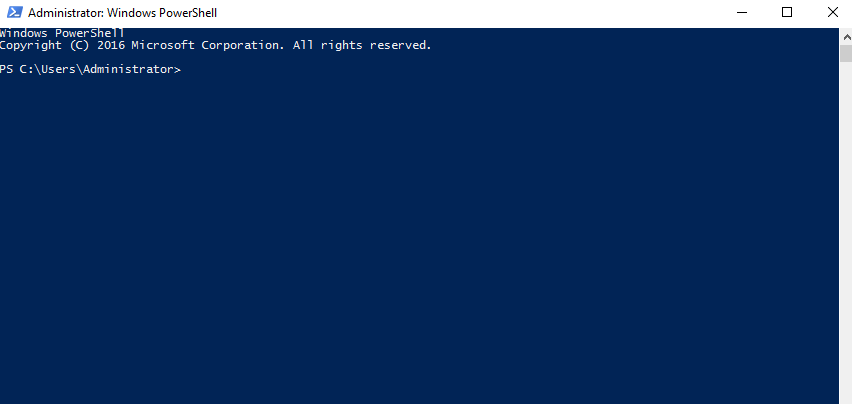
- Now Type as: “DISM /Online /Get-Currentedition” It means You need to type dism and give a space and type / then write online and give a space then write get-currentedition. This command will search and find out your current image version and exact edition like this;
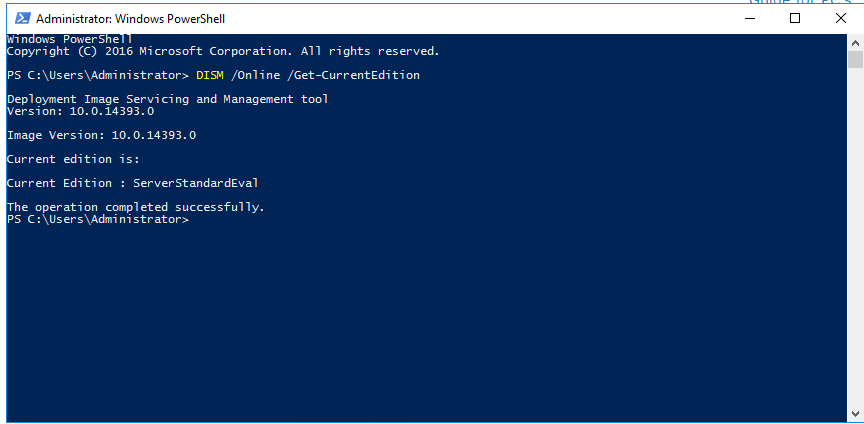
- Now you need to type a command as: “DISM /Online /Set-Edition:ServerStandard /ProductKey:xxxxx-xxxxx-xxxxx-xxxxx-xxxxx /AcceptEula”
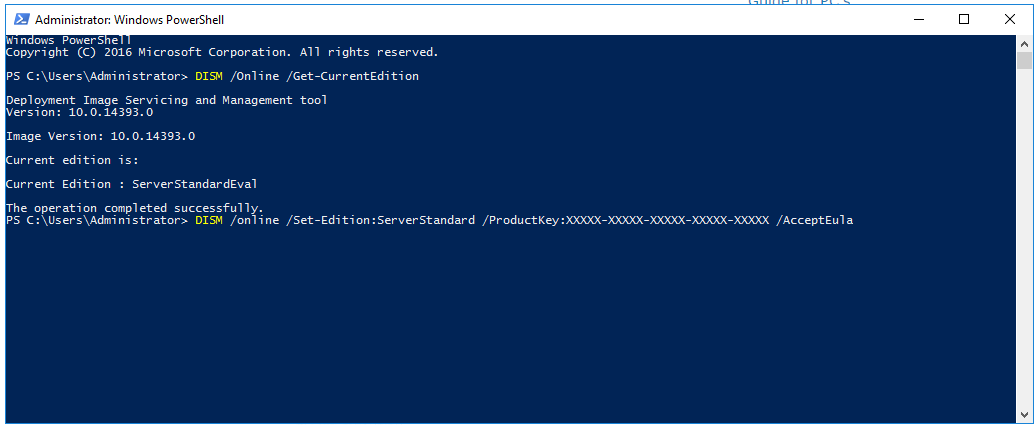
- When you’ll type the Microsoft Genuine Product License within the above command, it’ll look like this;

- This command will process and start removing Windows Server 2019 Standard Data center Evaluation Edition from your PC and soon display the 10.0% to 100.0% success and then ask you to press Y to restart your PC same like this;
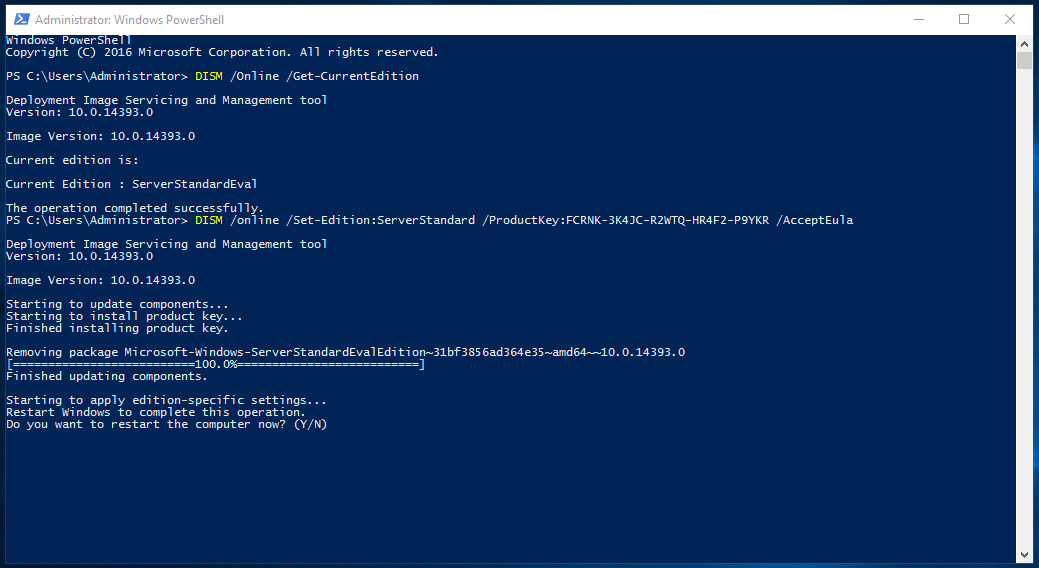
- Just press Y and your PC will restart to run again as Windows Server 2019 Standard Data center Full Version like this;
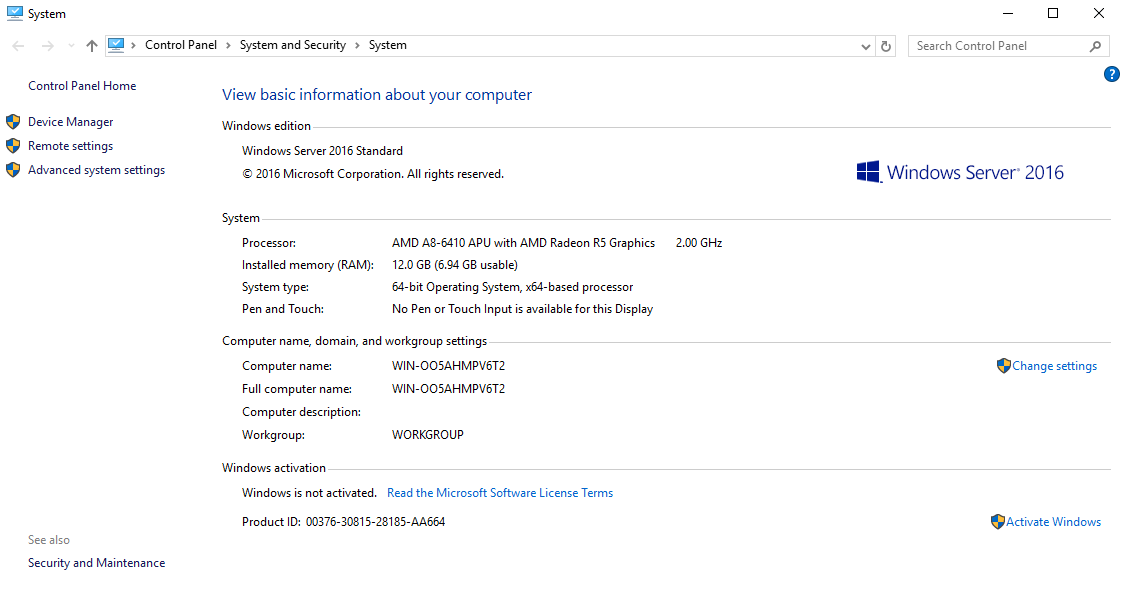
- Now You need to apply your product license to activate your operating system, So just enter “Control+R” to open Run Command Where you need to type: “Slui” same like this;
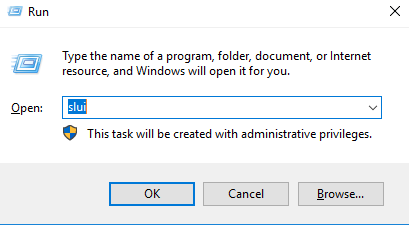
- Top up window will be opened, Where you need to type your product key, Just copy and paste it.
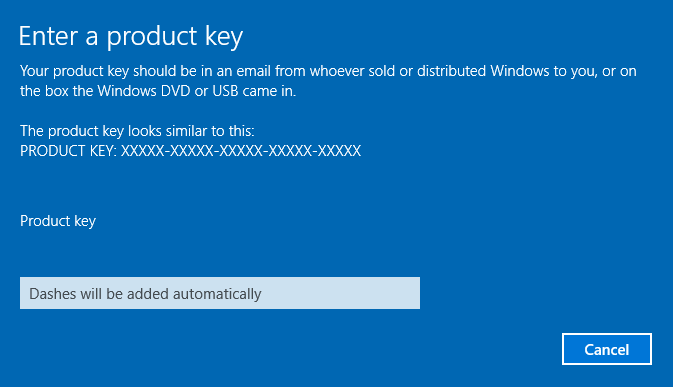
- If the system approve the product key, it’ll proceed and asked you to click next to start activation. Your PC must be connect with an internet connection to activate successfully such as;
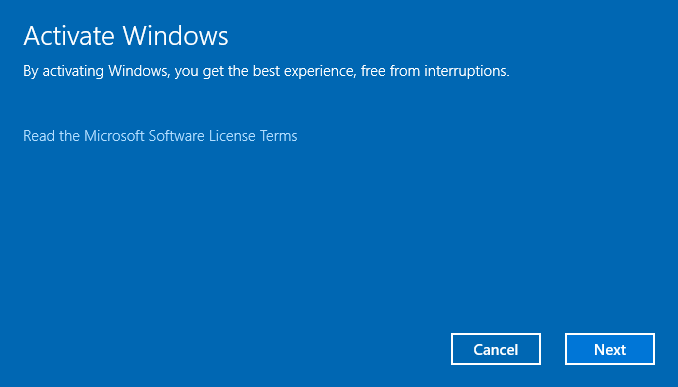
- If you PC is connected within an internet connection, Just click next and it’ll activated within a minute like as;
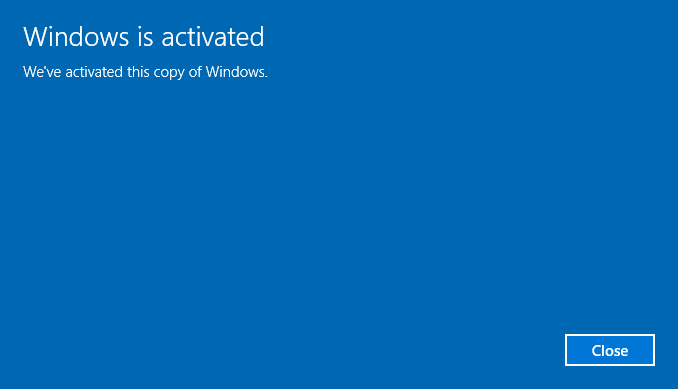
- Now Just Go to Start Menu search bar and type: “System” Where you can confirm that your PC is activated now as;
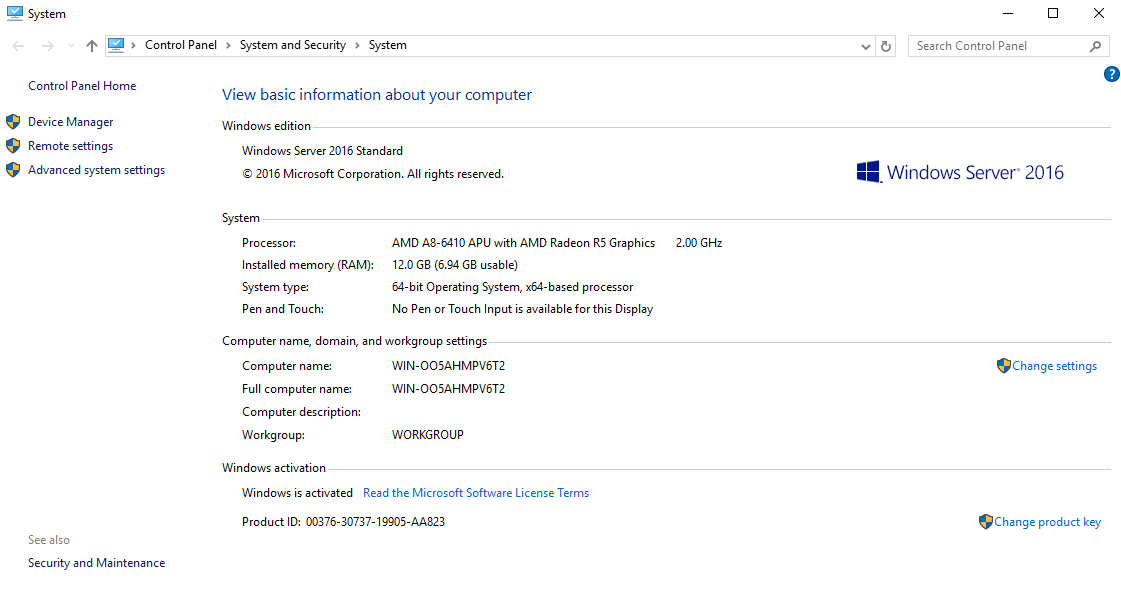
Please note: You can Buy Microsoft Windows Server 2019 Standard/Data center Product Activation License from ODosta Store within cheap price. If this method worked for you, Then we’re happy for you and if not, then please comment us for more help.[AdSense-B]
Please share it with your family and friend to help others.[comment]
 ODosta Inc. Create Your Own Tech World
ODosta Inc. Create Your Own Tech World
