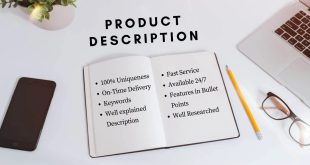Each time you log onto free Wi-Fi or download free apps, you’re laying out a welcome mat for developers and hackers to access your information. Everything from your name to your credit card information is free game.
Since you exchange information a lot when on your mobile, protecting your security is top priority. Thankfully, the Windows Phone shares the same sentiments. At last year’s Mobile Pwn10wn event, the Windows Phone was heralded as the most secure mobile system, beating out the iOS and Android by a large margin. That said, as the Windows Phone gains even more popularity among users, it wouldn’t hurt to get a one up on hackers by beefing up security on your phone. Here are some ways you can do this:
Create a Wallet PIN
Create an added layer of security by setting up a Wallet PIN to protect any transactions you make in the Windows Phone Store. Here’s how to set it up:
- From the App List, tap Wallet.
- Tap More (located on the lower right hand side of your screen), then tap Settings+PIN.
- Slide the Wallet PIN to On.
- Enter your chosen PIN in the “New PIN” box and reenter the information in “Confirm PIN”. Tap Done.
- When you’re taken back to the Wallet Settings screen, select “Use your Wallet PIN to protect your music, app and in app purchases” located under the Wallet PIN slider.
Activate Kid’s Corner
While your kid probably won’t hack your phone, they can wreak havoc on your phone’s security by getting into all sorts of settings and apps they shouldn’t be in. To make sure that doesn’t happen, the folks over at Windows Phone have developed Kid’s Corner. This feature is set up so that your kids have access only to the things you approve. Here’s how to set it up:
- From App List, tap Settings then select Kid’s Corner. Slide the bar to ON.
- Tap on Games, Music, Videos, and Apps to select the content you want your kid to have access to. When you’re done, tap the check mark at the bottom of the screen.
- Tap “Launch Kid’s Corner” to preview your handy work.
- Access Kid’s Corner by swiping from the main lock screen. Note: Make sure you set up your Lock Screen PIN first to optimize the security of Kid’s Corner.
Set Up VPN
Remember that free a Wi-Fi hub that gives hackers access to everything on your phone? Well, here’s how to stop that from happening: set up VPN on your Windows Phone.
A VPN or Virtual Private Network, essentially secures your mobile device’s internet connection to make sure that all the information you’re exchanging online is encrypted and kept from the wrong hands. There are many VPNs on the market, so you should be able to find one that suits your needs. VPNs provide an extra layer of protection and a lot of perks, including but not limited to:
– Being able to safely and securely exchange sensitive information online (e.g. make online purchases, make cloaked VOIP calls, etc). Yes, even over public Wi-Fi.
– Access website or services that are blocked in some countries (e.g. Facebook is blocked in China).
– Get your media fix even in countries where access to certain media-streaming sites is restricted. Yes, we’re looking at you, Hulu and Spotify.
To set up VPN, you’ll need to either set up your company account’s VPN profile or create your own profile after downloading your VPN service’s app. Here’s a detailed how-to on Setting up a VPN on your Windows Phone.
Install Security Apps
While the security features of the Windows Phone are already pretty robust, you can also download third party apps to amp up your security. Start out with these:
– Lock & Hide: A free app that password protects your photos. This way, you can keep all your embarrassing photos to yourself.
In this age where the most valuable currency is information, there really is no such thing as a free lunch. So even if the Windows Phone is king of mobile security, take these extra measures to keep your information safe.
 ODosta Inc. Create Your Own Tech World
ODosta Inc. Create Your Own Tech World