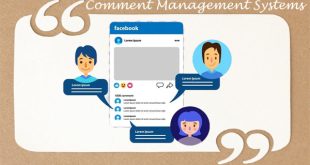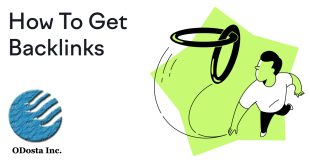May be k aap ko yad ho, Some years ago, Website create karni kaafi difficult job hoti thi, because we’ve no more gadgets and tools to manage all media at one platform. Web developer spends many weeks to design some simple project, kyun k Basically website write bhi HTML or JavaScript k through ki jati thi, Phir CSS introduce hoe, Jis k through style ko separate kar diya gya or webpage par load bhi divide ho gya, but us time bhi static page hi create kiye jaty thy, PHP language k bad dynamic page create kiye jany lagy, Jin k through kaha jata tha k webpage me itni flexibility create ki ja sakti hai, Jitni ek developer soch sakta hai, but php ki waja se coding bhi complex ho gae. Ek dynamic web page sirf ek developer hi create kar sakta tha, Common man esa page create karny ka soch bhi nai sakta tha, So as a solution CMS introduce kiya gya.
WordPress bhi ek Content Management System hai, Jo all other CMS se zyada easy or flexible hai, So we will Learn WordPress from basic to advance to develop a dynamic website.
Install WordPress in Root Directory:
Jab hum ek new domain or hosting purchase karty han to WordPress k platform par website create karny k liye WordPress software online server par install karna parhta hai, Jis k two method zyada popular han.
1. Installation from fantastic o:
Mostly, web hosting me fantastico ki ek application provide ki jati hai, Agar fantastico c panel me by-default install na ho to aap apny hosting provider se keh kar install karwa sakty han. Basically fantastico koi bhi CMS aap ki domain par install karny k liye use hota hai, but is me problem ye hai k aap CMS ko direct root directory me install nai kar sakty, Same like that, WordPress bhi kisi sub-folder me install hota hai.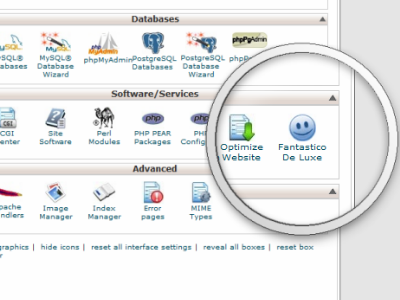
It is very simple, You just need to select your CMS, choose your username, password and install in any folder, but Jab tak CMS ko root directory par install na kiya jae, aap ki main domain open nai ho gi.
Is ka ek solution to ye hai k aap apni domain ko redirect kar k sub-directory par le jaen, like; “http://example.com” ko redirect kar k “http://example.com/wp” sub directory par open karwana, Jahan aap ka WordPress install hai, but I think ye koi reasonable solution nai hai.
Professional level par more Re-directions ko acha nai samja jata or Jis site ka home page hi redirect kar jae, You know “First impression is last”, So you have to install your WordPress in root directory.
Mostly people testing k liye available new versions sub directory me install karty han, Jis ka main page par koi effect nai hota, Sub-directory me Installation k bad usy root directory me change kiya ja sakta hai, Jis k liye kuch manual setting karni parhti hai, Follow these steps to change WordPress path from sub-directory to root directory.
1. Create a backup of site:
kisi bhi new step se pehly, Jis me data waste hony k doubt ho, You must create a backup of entire website, to save your valuable data, For which you spend many time to create. You can Learn more to Create a Backup of Your Website.
2. Move WordPress in Root Directory:
Mostly people WordPress files ko physically root directory me move kar dety han, but is method se files ka path change nai hota, So Follow such as bellow;
- Just login to WordPress Administrator account and go to setting>>General
- Change the WordPress Path(URL) from “http://example.com/wp” to “http://example.com”
- WordPress ka Path change karny k bad apny Hosting C panel k account se login ho kar File manager ko open karen, (You must check hidden files to show)
- Open to the Specified sub folder(wp or WordPress), Where you have installed WordPress file.
- Select all files and copy them to root directory. (Just remove the Word-press to public_html from path)
- Return back to root directory(Just click at up button at the toolbar)
- Check all files at public_html
Now You have done.
See Also: Best Comment Management Systems for Bloggers
Apny WordPress k new address se login karen (Just open”http://example.com/wp-admin” or wp-login.php) to check your path & all other settings.
2.Manual Installation:
Agar aap ko uper diye gae steps difficult lag rahy han to We Just say! No problem.
Aap WordPress ko root directory me manually bhi install kar sakty han, Perhaps it will be easy for you, So follow these steps;
1. Login to your hosting C panel>>database wizard and create a MySQL database for WordPress.
2. Download WordPress latest version, upload and extract/unzip at root directory (You can perform this step via ftp client like; filezilla)
3. Open WordPress installation page from browser(Just type “http://example.com/”)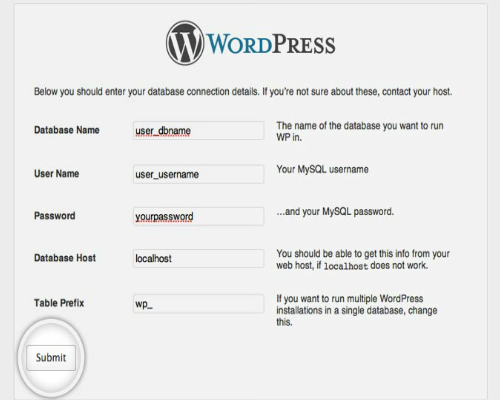
4. An Installation page will open, Where you have to type your username, Password and database(Put all data which you provide first during the MySQL database creation)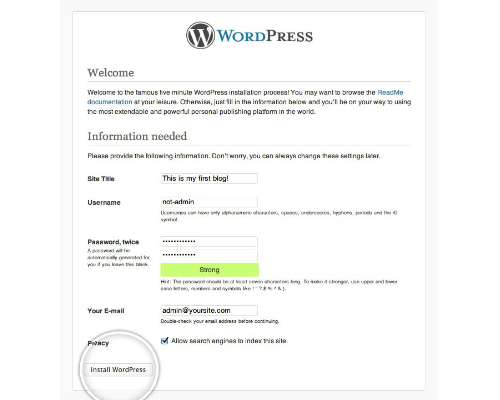
You have done, Just open”http://example.com/wp-admin” or wp-login.php) to check your path & all other settings.
Author’s View:
Guys, Today we learned the Installation of WordPress in root directory, Next post me hum WordPress ko plugins or gadgets k through manage karna seekhen ge. Please comment us, If you still have a query about it.
 ODosta Inc. Create Your Own Tech World
ODosta Inc. Create Your Own Tech World