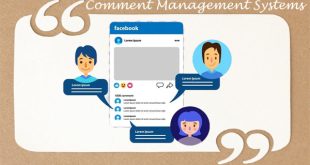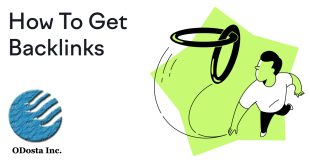Google Adsense is a most popular network, Which through you can get most expensive ads for your website to achieve maximum revenue. In our last session, We have seen, How to apply for Google Adsense account to get approve.
Today We’ll talk about the options Inside Adsense to Manage your Ads, Which is most important part of Adsense. After getting Adsense account, you need to create minimum one channel, Which through you can add new ad unit, So let see how it is possible;
What is Ad Unit:
Ye Google Adsense ki first product hai, Ad unit html ya java me code kiye howe different width or height k banners hoty han, Jo content k sath insert kiye jaty han. Code insert karny k bad, Google automatically aap k content ko read kar k us se related apny banners display kar deta hai, Jis par aap k visitors click karty han or aap ko us ka revenue mil jata hai.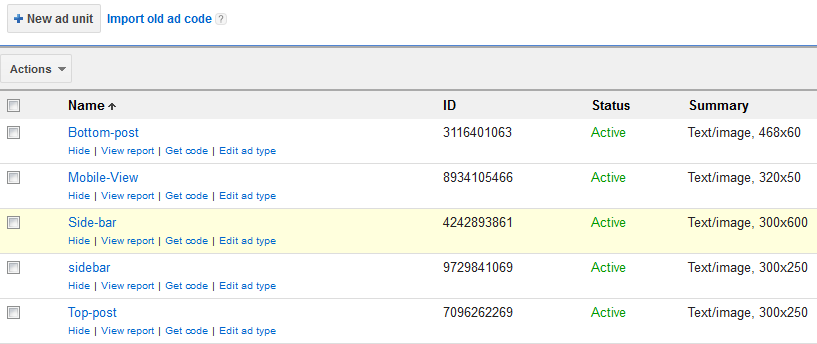
Custom Channels:
When you apply for Google Adsense, You’ve to show your content, Jo Audio, Video, Text, Games, Software ya isi tarha ka koi other data hota hai, Jis k through user aap k page par aae, So aap ne apply karty howe jo site ya video channel submit kiya ho ga, Google team usy check kary gi, Agar wo Google Policies k mutabiq howa to aap ka account approve ho jae ga or Wo content (site ye channel) automatically custom channel me add ho jae ga.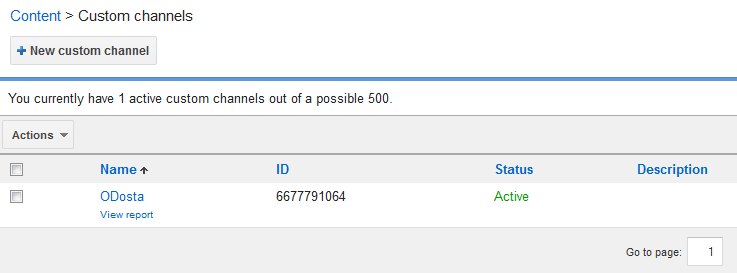
Aap jitny bhi new ad units create karen ge, Wo default channel par hi add hoty jaen ge, Jab new custom channel create kiya jae to new ad unit create karty howe aap ko option di jati hai k ad unit kis channel par add karna chahty han.
When You Should Add a New Custom Channel?
Usually, New custom channel create karny ki zaroorat nai hoti, Kyun k starting me aap k pas koi ek hi site ya channel hota hai, Jahan aap ads display karna chahty han, but jab ek site good traffic k sath acha revenue generate kar rahi ho or aap k pas usy update karny k liye ek team bhi ho to aap kisi or topic par ek new site create kar sakty han. Ab new site k liye separately Adsense account apply karny ki zaroorat nai hai. Just new custom channel create karen or us par new ad units add kar k code apni new site par display kar den.
On the other side, Custom URL us waqt add ki jati hai, Jab aap ko confirm ho k koi site Google ki terms k mutabiq hai, Is k through aap different domains ki earning separately check kar sakty han.
Experiments:
Google ki tarms k mutabiq user ko allow nai hai k wo apny hi ads ko checking k liye again and again open kary or un par click karta rahy, But agar ads ki quality check karny k liye esa karna zaroori hai to Experimental channel k through Ad unit create karen or jesy chahen check karen.
Custom Search:
Ye Google adsense ki second product hai, Jis me New Google Custom Search Engine create kar k kisi bhi site k visitor ko usi site se related, Google web search ya kuch specified sites ki search provide ki ja sakti hai. Search k top ya bottom me Google apny ads display karta hai, Jin k through aap ka revenue generate hota hai.
Ad Styles:
Kisi bhi site k graphic k mutabiq Google Adsense k ad styles select kiye ja sakty han. Normally ad k sath Google ka default style hi display hota hai. Is k ilawa aap apni site k mutabiq custom style bhi create kar sakty han. I think, Ad style wohi select karna chahye Jo aap ki site par Google k ads ko clear kar k display kary or user ko attract kary.
Other Products:
Ad unit, Custom search engine k ilawa Google Adsense ki Bohut si other Products bhi hain, Jin par Google k ad display karwae ja sakty han, For example; agar aap ki site par live stream or videos available hain to direct Google k video ads k liye apply karen. Isi tarha agar kisi site par Online Games available han to Google k Game ads k liye apply karna chahye. You should remember that desktop k sath sath Mobile sites k liye Google separately ads provide karta hai.
Allow or Block Ads:
Google has many categories of ads like; Black Magic, Astrology and Esoteric, Cosmetic and body modification, drugs and supplements, dating, politics, Get quick rich, religion, sex and sexuality, downloads and ringtones, reproductive health, weight loss, video games etc.
You can allow or block the ad from any category, Isi tarha Google worldwide bohut si website k ads provide karta hai, Agar kisi specified site k ads block karna hon jesy, Warid, Mobilink, Ptcl ya olx etc, Usy Advertiser URL ki tab me add kar den, Us k ads display nai hon ge.
Just like that, Google displays its ads after getting from many other ad networks like; Fox network 2, 3 interactive, 33 universal, 58.com, 4wmarketplace, 33across, A&N Media, A6 Corporation w/Appnexus, Abudantia LLc, Abovo Media etc. You can block any ad network for its poor ads quality.
You can also enable ad review center to check and block ads manually because of their quality or some other reason.
Performance Report:
Here you can check your revenue report by day, week or month. You can also check your revenue report by Adsense products, custom channels, URL channels, complete sites, countries, platforms, ad unit, size, style, type, behavior and network etc., If you have created an experimental channel or unit, You can also check its report here. By default Google display a quick report about its ads view at your page with your estimated earning.
Author’s View:
In a new account of Google Adsense, You just need to create new ad units according your website style and put their code to display Google ads, That’s it.
Payment threshold of Adsense is $100 to withdraw money, but After 10USD Google will send you a pin at your address.
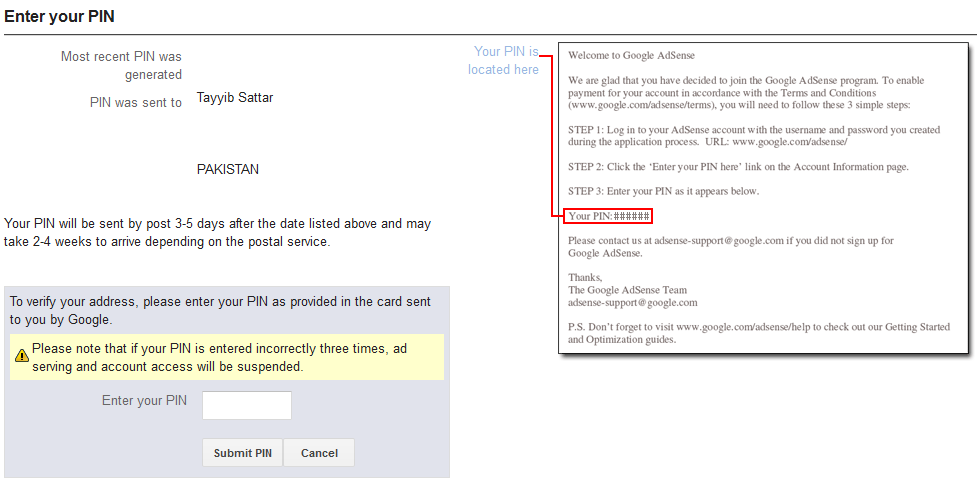
You just need to enter your pin to verify your location, Which you’ll receive in almost two weeks after issued by Google, But usually pins are not received in Pakistan, as I don’t have, So submit three time request, Google provide me an option to verify my identification through my driving license or Nic (National Identification Card). I submit my scanned id and they quickly approved my payments. You can contact us at Skype to get help for any issue about Adsense Approved Accounts.
 ODosta Inc. Create Your Own Tech World
ODosta Inc. Create Your Own Tech World