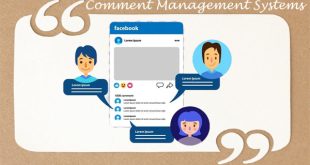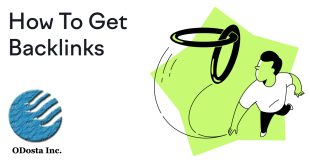Jab Website k liye Domain & Hosting International ya Local server se purchase karen, Website ko live publish karny k liye kuch setting karni parhti hai. In these days, CMS me most recommended application WordPress use ho rahi hai.
You can Learn more; How to Install WordPress in Root Directory
After that, We’ve to create our business email, So that our visitors or customers can contact us easily, So we can create email id with its password through our c panel. Agar aap business man han to aap janty han k hamary inbox me daily bohut si emails receive hoti han, Jin ko read kar k quick reply karna main email server k through kaafi difficult hota hai, So we use external email applications like; Microsoft outlook or outlook express etc to get full control of Email writing, sending, bulk forwarding & many more.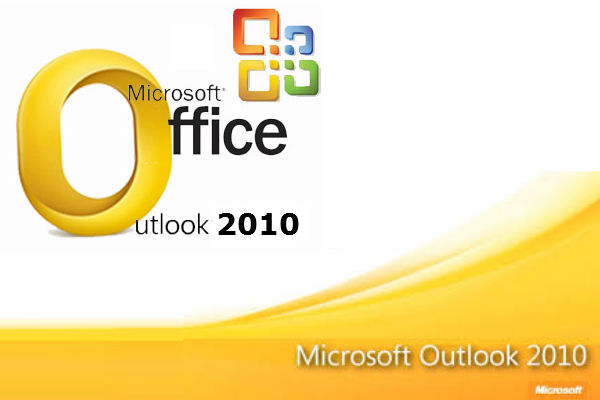 All you need is to open Microsoft outlook, It will provide you an option to add your email account. If you’ve cancel this option, You’ve to open it from: Tools Menu>>Options>>Mail Setup>>E-Mail Accounts.
All you need is to open Microsoft outlook, It will provide you an option to add your email account. If you’ve cancel this option, You’ve to open it from: Tools Menu>>Options>>Mail Setup>>E-Mail Accounts.
You can open simply click at: Tool Menu>>Account Settings.
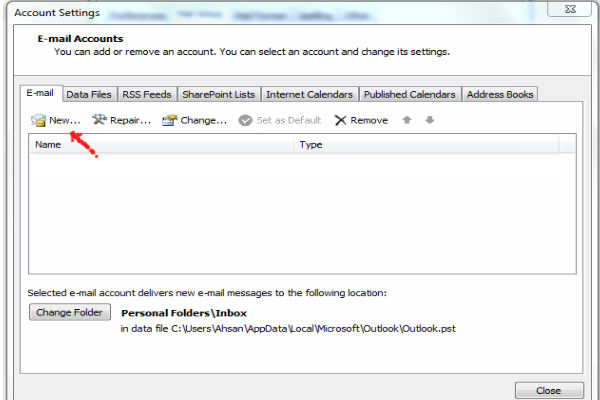 Now open “New” Windows to attach a new email account of your domain.
Now open “New” Windows to attach a new email account of your domain.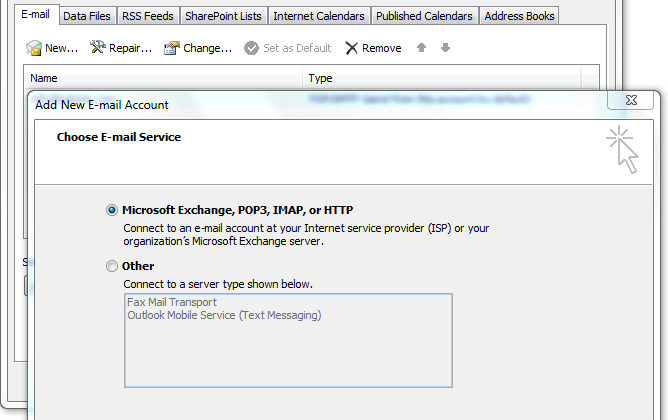 Just click Next with default “Microsoft Exchange, POP3, Imap, or HTTP” setting to connect to an email account at your ISP(Internet Service Provider) or your organization’s Microsoft Exchange Server.
Just click Next with default “Microsoft Exchange, POP3, Imap, or HTTP” setting to connect to an email account at your ISP(Internet Service Provider) or your organization’s Microsoft Exchange Server.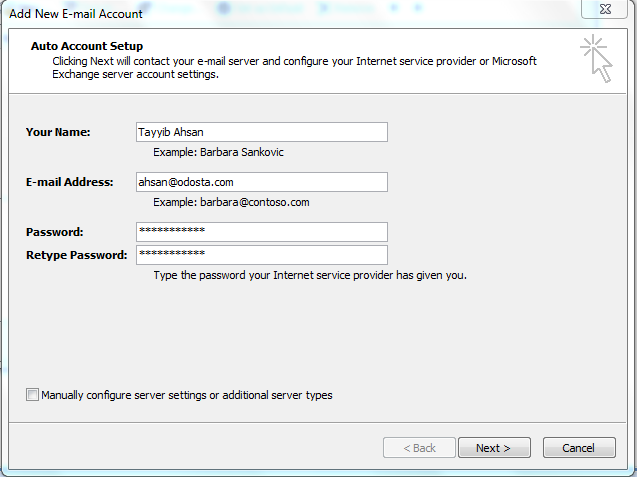 Now you can connect with your email server with clicking the “Next” , Please wait for automatically connecting and configuration your provided email account, But If you see, It cannot connect, You’ve to connect your email account manually with just clicking at the bottom option of above image “Manually Configure server setting or additional server types”.
Now you can connect with your email server with clicking the “Next” , Please wait for automatically connecting and configuration your provided email account, But If you see, It cannot connect, You’ve to connect your email account manually with just clicking at the bottom option of above image “Manually Configure server setting or additional server types”.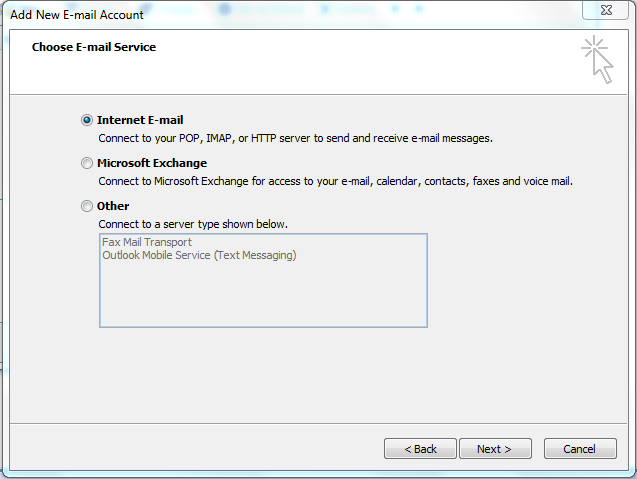 Just Select first option “Internet E-mail” to connect to your POP, Imap, or HTTP server to send & receive email messages, then click “Next”.
Just Select first option “Internet E-mail” to connect to your POP, Imap, or HTTP server to send & receive email messages, then click “Next”.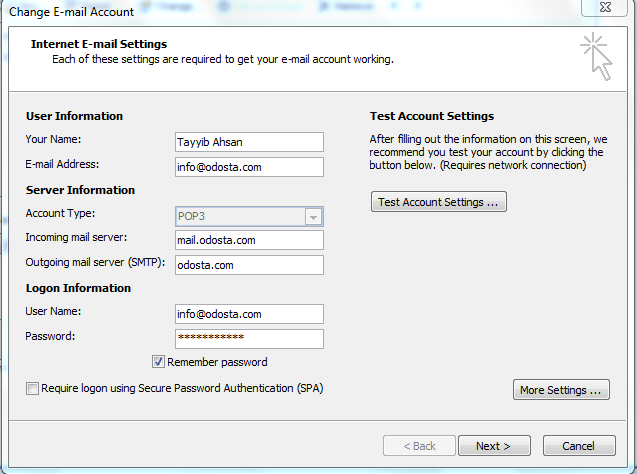 Now You can put all details of your email account, As you can see above picture.
Now You can put all details of your email account, As you can see above picture.
Always Remember that;
Outgoing Mail Server (SMTP) can internal or external like : mail.yourdomain.com or smtp.office365.com or smtp.ptcl.net.pk
If you still have any issue about sending, You’ve required authentication from your outgoing server, as you can see;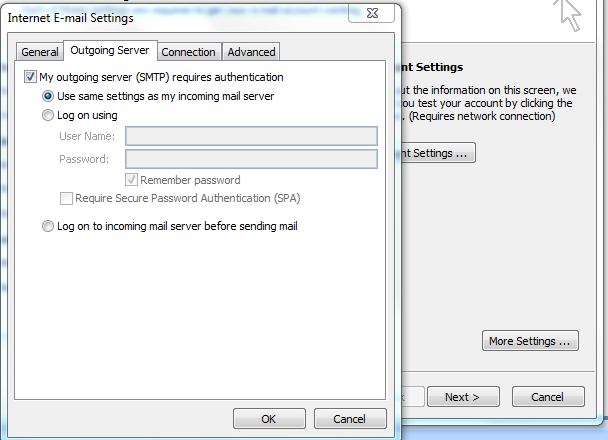
Test your email account setting from “Test Account Settings”, Then Click at the next button to proceed and Finish. 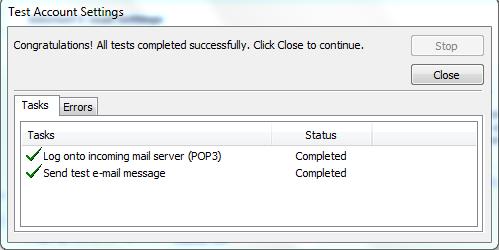 You can test your email by receiving & sending email messages at/from your account. You can also attach more email account using this method.
You can test your email by receiving & sending email messages at/from your account. You can also attach more email account using this method.
How to Leave a Copy of Message at Your Server?
Jab aap apny email messages Microsoft outlook par import karty han to aap k email server se automatically email delete ho jati han, Jis ki waja se sometime bohut problem hota hai. For example; aap morning me outlook se koi email check read karty han, But itna time nai hota k usi time usy reply karen. Ya office me laptop se email check kar k gar ja kar email server k through reply karna chahty han to pata chalta hai k email message to outlook par import hony ki waja server se delete ho chuka hai. Esi condition me aap apny clients ko reply nai kar sakty, kyun k sometime aap k pas un ka email bhi save nai hota, So I suggest you to leave a copy of all email messages at your server too, So that you’ve not face any problem about it.
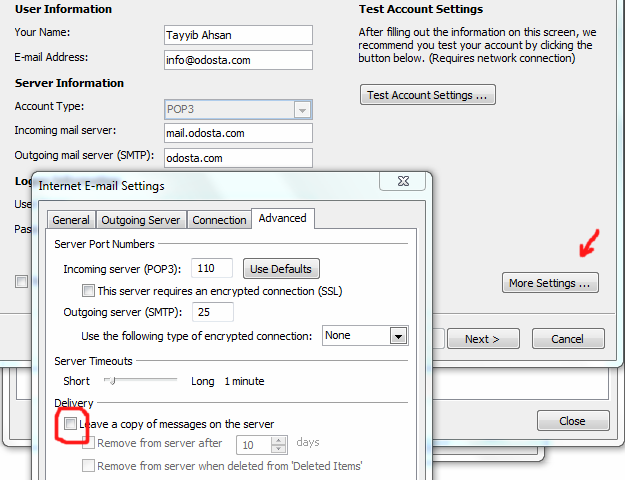 Open “Advanced” tab and check “Delivery” option. Don’t check sub-option, as you can see. Now you’ve done all setting with your email to login email secure server via mobile, tablet, laptop or PC. Just test all setting and follow us to get more arts like that.
Open “Advanced” tab and check “Delivery” option. Don’t check sub-option, as you can see. Now you’ve done all setting with your email to login email secure server via mobile, tablet, laptop or PC. Just test all setting and follow us to get more arts like that.
 ODosta Inc. Create Your Own Tech World
ODosta Inc. Create Your Own Tech World