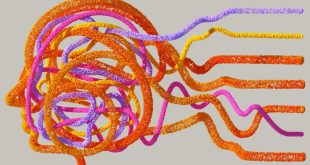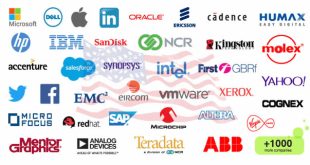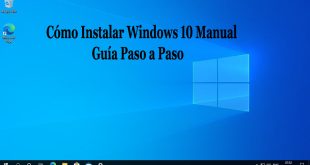Computers with having Microsoft Windows are often widely be used for browsing, Microsoft office, games and some graphic designing softwares. To use them you simple open them and simply use them with your own way and operating system is generally programmed for running System software. Application Software and these both type of softwares can be easily run on a stable operating system such as Microsoft Windows.
Microsoft Windows is a graphical user interface providing operating system which ease the users to easily close any software of any type.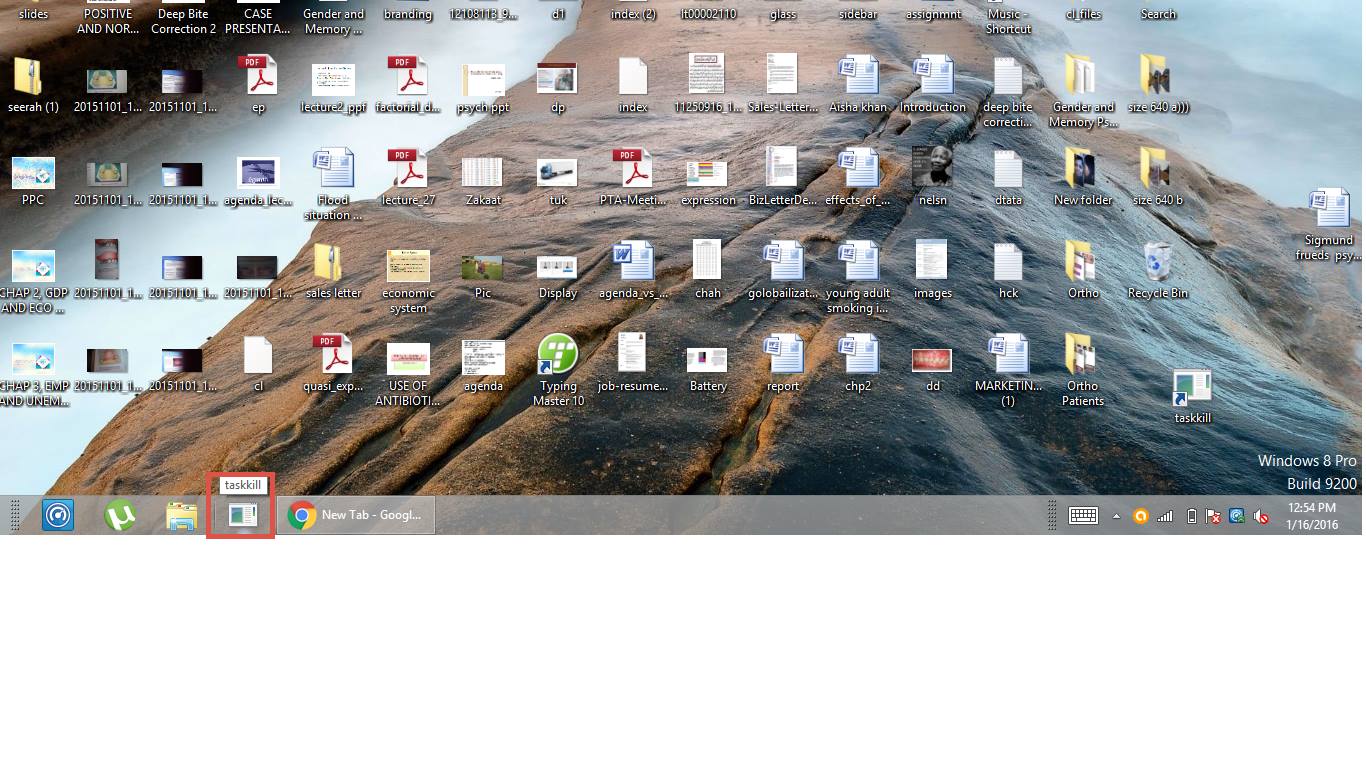
We all already know that it is very easy to open an Software on a PC is a Piece of Cake and with its negative way means closing a Software is much easier than this but mostly computer user’s have complain that by clicking on the red “X” button mostly some software displays irritating dialogue boxes before closing the software and sometime’s the software’s window freeze’s and this is the most weird problem and you cannot do anything except “Restarting,Or running task manager to “force stop” the window but mostly task manager also get freeze with the computer.
So what the Force stop feature is ?
Force stop is a feature in Microsoft Windows which is available on the Task manager it directly closes a program bypassing all restriction of any software and closes the software within seconds.
So Don’t worry there is a cool way to “Force stop” a software even the computer is freeze without using any software or opening task manager you can make it possible by using these steps which are already in your Computer for decades.
First of let you need to know that what you are actually going to learn ? we are actually going to make a shortcut which will have a “Command Line” in it and that shortcut will let you close the program of which you are going to create this shortcut.. with in seconds without facing interrupting errors and dialogue boxes.
Steps:
1.Run any software of which you mostly want to close with in seconds. i am taking chrome for example;
2.Run Command prompt by pressing “Window+R” button and typing “CMD” without quotes.
3.Now the commad prompt is opened, So type the command “tasklist” and hit enter button now you will have the list of all Software’s running on your PC with their full name and extensions.
This step is for those people who don’t know the complete name of a software with it’s extension” Now you can see the software’s with their complete extensions . select any of the complete name of the software e.g “Chrome.exe” for the Google Chrome or “avastui.exe” for Avast anti-virus.
4.Now Copy the complete name of software of which you wanna make an handy shortcut to close it with in seconds.
5.Now right click on desktop>new>shortcut than type the command taskkil /f /im chrome.exe than simply go next and then Name your handy button as your choice i have chosen “Chrome killer” and “Chrome Shutter” you can choose any of your choice.
You should not choose desktop as the place to put your task killer shortcut because whenever the Chrome or any software of which you have made it’s shortcut will freeze or stuck it will be difficult to move towards the desktop and desktop is also not the good place for immediately moving to the shortcut and you will have to click two times on the shortcut if it’s on your desktop.
[AdSense-B]
I will suggest you to add this shortcut to the task bar by just dragging it toward the task-bar because if the shortcut is on task bar than you will only have to click it for just one time and the files on the task bar runs more accurate than on the desktop and task bar is always be seen when you are using any software.
6.Now When ever you are running Chrome and whenever you will click on this handy button chrome will directly be close within 3 or 4 seconds without showing dialogue boxes or irritating pop ups.
Feel free to ask, If you could not perform above action.
 ODosta Inc. Create Your Own Tech World
ODosta Inc. Create Your Own Tech World