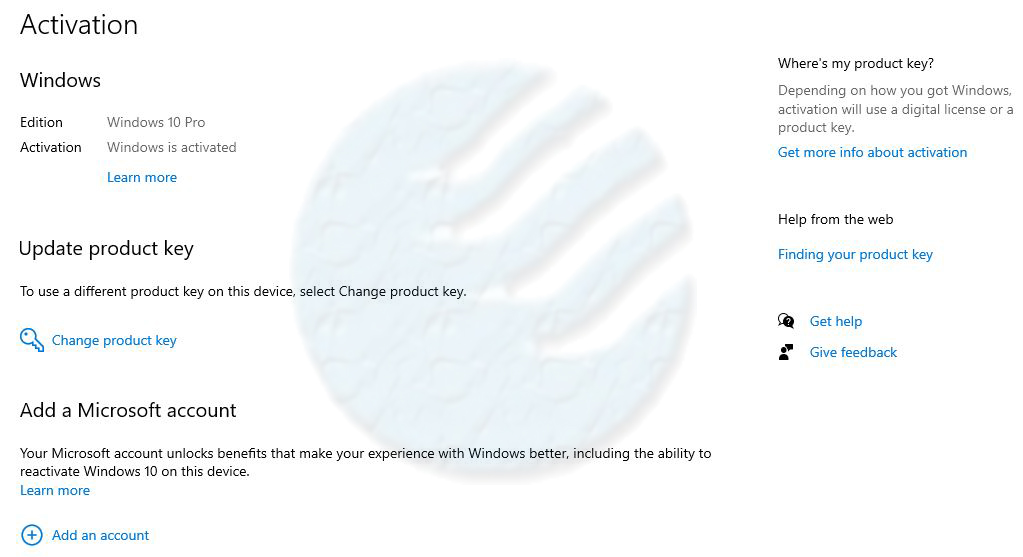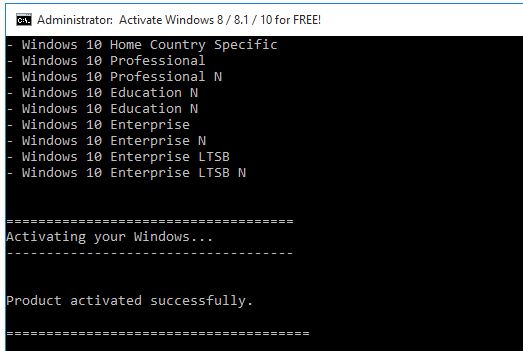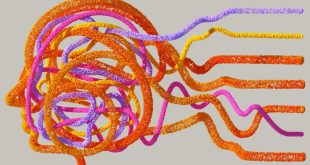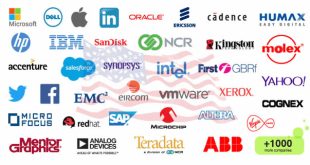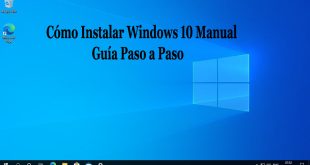Microsoft previously told that Windows 10 will be the last operating system to focus on the development of this OS without creating a new version but It was not accurate to say that Windows 10 is the last operating system from Microsoft. While Microsoft had not announced any plans to release a new operating system after Windows 10, it was likely that the company will continue to develop and update Windows 10 in the future, as it has done with previous versions of Windows. In fact, Microsoft has already released several major updates to Windows 10 since its initial release in 2015, including the Creators Update, the Fall Creators Update, the April 2018 Update, and the October 2018 Update. These updates have introduced new features, performance improvements, and security enhancements to Windows 10. Meanwhile, we’ll discuss here, Is it possible to Activate Windows 10 without Software or Product Key.
It is possible that Microsoft may release additional updates or major versions of Windows 10 in the future, or it may decide to end support for the operating system at some point. However, it is too early to say for certain what the future holds for Windows.
Windows 10 free upgrade
The free upgrade offer for Windows 10 ended on July 29, 2016. However, if you are using assistive technologies, you can still get the free upgrade offer even after the official end date. To get the free upgrade, you need to visit the Microsoft Accessibility website and follow the instructions provided.
Note that the free upgrade offer is not available for users who are running non-genuine copies of Windows. If you are using a non-genuine version of Windows, you will need to purchase a genuine copy of Windows in order to upgrade to Windows 10.
Should you upgrade to Windows 10
Whether or not you should upgrade to Windows 10 depends on your current setup and your needs. Here are a few things to consider when deciding whether or not to upgrade:
- Compatibility: Make sure that your hardware and software are compatible with Windows 10. You can check the Windows Compatibility Center to see if your devices and apps are compatible.
- Features: Windows 10 has a number of new features that may be useful to you, such as the Cortana digital assistant, Microsoft Edge browser, and support for virtual reality. Consider whether these features are important to you before upgrading.
- Performance: Windows 10 may run faster on newer hardware, but it may not be as smooth on older devices. If you are using an older device, you may want to consider whether the performance benefits of upgrading outweigh the potential drawbacks.
- Cost: If you are using a genuine copy of Windows 7 or Windows 8.1, you can upgrade to Windows 10 for free. However, if you are using a non-genuine copy, you will need to purchase a genuine copy of Windows in order to upgrade.
Ultimately, the decision to upgrade to Windows 10 is a personal one and depends on your specific needs and circumstances.
Downloading windows 10 Officially
You can download a legitimate copy of Windows 10 from the Microsoft website. Here’s how:
- Go to the Microsoft website and navigate to the Windows 10 download page.
- Click the “Download Tool now” button to download the Windows 10 Media Creation Tool.
- Run the Media Creation Tool and accept the terms and conditions.
- Choose the “Create installation media for another PC” option.
- Select the language, edition, and architecture (32-bit or 64-bit) for Windows 10.
- Choose whether you want to create a bootable USB drive or burn the ISO file to a DVD.
- Follow the on-screen instructions to complete the process.
Once the download is complete, you can use the bootable USB drive or DVD to install Windows 10 on your computer. You will need to enter a product key during the installation process. If you don’t have a product key, you can purchase one from Microsoft or a third-party retailer.
Installing Windows 10 using ISO file instead of an upgrade
You can install Windows 10 using an ISO file instead of upgrading from an existing version of Windows. Here’s how:
- Download the Windows 10 ISO file from Microsoft’s website.
- Burn the ISO file to a DVD or copy it to a USB drive.
- Insert the DVD or USB into your computer.
- Restart your computer and boot from the DVD or USB.
- Follow the on-screen instructions to install Windows 10.
Note that when you install Windows 10 using an ISO file, you will need to enter a product key during the installation process. If you don’t have a product key, you can purchase one from Microsoft or a third-party retailer.
It’s also worth noting that when you install Windows 10 using an ISO file, you will need to perform a clean installation. This means that all of your existing programs and files will be deleted, and you will need to reinstall them after the installation is complete. Make sure to back up any important data before starting the installation process.
Activate Windows 10 without Software or Product Key
There is no legitimate way to activate Windows 10 for free without using a software or product key. If you want to use Windows 10 without activating it, you can continue to use it in “trial mode,” which allows you to use all of the features of the operating system but displays a watermark on your desktop and prompts you to activate Windows every time you log in.
If you want to use Windows 10 without these restrictions, you will have to purchase a genuine product key and use it to activate your operating system. You can Buy a product key from Microsoft or a third-party retailer such as ODosta Store.
If you wanna activate windows 10 illegally than you can use many tricks and methods for Windows 10 activation and we’re sharing here all possible ways with and without software or product key.
Please note: we did not recommend to activate windows 10 illegally and this is for education purpose only.
Windows 10 Activation with CMD
To activate windows 10 using cmd, just follow the steps bellow;
- Open command prompt with administrator access
- Install the KMS client key using its command as: “slmgr /ipk yourlicensekey” and hit the enter
In this command, you need to enter your license key, which can be get from Microsoft volume licensing site as given bellow;
- Home: TX9XD-98N7V-6WMQ6-BX7FG-H8Q99
- Home Single Language: 7HNRX-D7KGG-3K4RQ-4WPJ4-YTDFH
- Home Country Specific: PVMJN-6DFY6-9CCP6-7BKTT-D3WVR
- Home N: 3KHY7-WNT83-DGQKR-F7HPR-844BM
- Professional N: MH37W-N47XK-V7XM9-C7227-GCQG9
- Professional: W269N-WFGWX-YVC9B-4J6C9-T83GX
- Education N: 2WH4N-8QGBV-H22JP-CT43Q-MDWWJ
- Education: NW6C2-QMPVW-D7KKK-3GKT6-VCFB2
- Enterprise N: DPH2V-TTNVB-4X9Q3-TJR4H-KHJW4
- Enterprise: NPPR9-FWDCX-D2C8J-H872K-2YT43
- Use the command: “slmgr /skms kms8.msguides.com” to set kms machine address
- Use the command: “slmgr /ato” to activate your operating system
- Error: 0xC004F074 means that your internet is unstable, so connect it and try again
- Check the connection again and it’ll be activated
Windows 10 Activation with Text or Batch file
To activate windows 10 with text or batch file, just follow the steps bellow;
- Right click and open a text file
- copy the bellow code, past it into the text file and than save it as batch file (named “1click.cmd”)
- Run the batch file with administrator access
- wait for a while and see the message as: product activated successful
- Now go to setting and check the activation status
Windows 10 Activation with Microsoft account or Toolkit
When you install Windows 10, you will be prompted to activate it using a valid product key. If you don’t have a key, you can use your Microsoft account to activate Windows. Here’s how:
- Click the Start button and then click the Settings icon (it’s the gear icon located on the left side of the Start menu).
- Click on “Update & Security”
- Click on “Activation”
- Under “Windows”, you should see the message “Windows is activated with a digital license linked to your Microsoft account”.
- If you do not see this message, you may need to sign in with your Microsoft account. Click on “Add an account” and enter the email address and password associated with your Microsoft account.
- Once you’re signed in, Windows should automatically activate using the digital license linked to your Microsoft account.
Please note that, Activating Windows using a Microsoft account only works if the Windows 10 installation is the same version and edition as the original installation.
Also if you have a problem activating windows, You may need to contact the Microsoft support team for further assistance.
The Microsoft Toolkit is a third-party tool that is often used to activate Windows and Office products. However, using such third-party tools to activate Windows is not officially supported by Microsoft and may be considered illegal in some jurisdictions.
By using such tools you are potentially risking damaging your computer, losing your personal data, and exposing your system to malware and other security threats.
So, I would recommend you not to use any third-party tools to activate Windows and to instead use a valid product key or your Microsoft account to activate your copy of Windows 10 legally.
Also Microsoft detects such third party toolkits and may ban your copy of windows, which can cause problems with future updates, and may cause the operating system to stop functioning correctly.
It is always best to use official and legitimate methods to activate your software and avoid potential risks to your computer.
windows 10 activation with software
Windows 10 Activation with Powershell
Windows 10 activation is the process by which Microsoft verifies that your copy of Windows is properly licensed and genuine. Activation helps prevent software piracy and ensures that each copy of Windows is only used on one device at a time.
You can activate Windows 10 using PowerShell by running the following command as an administrator:
This command tells the Software Licensing Manager (SLMgr) to attempt to activate the installed product key. If Windows is not already activated on the device, this command will contact the Microsoft activation servers and attempt to activate the product key. If the product key is valid and the device is connected to the internet, Windows will be activated.
You can also use the following command to check the activation status of Windows:
This will give you the message ‘The product is permanently activated’ if the Windows is activated.
If you’re activating Windows on a new device, or if you’ve made a significant hardware change to the device, you may need to contact Microsoft support to complete the activation process.
It is important to keep in mind that Windows Activation is tied to the device, so it’s common that after updating or changing hardware components like motherboard, a new activation is needed.
Keep also in mind that using unvalid license key can bring you troubles, and even fines.
Windows 10 Activation with KMS
In addition to activating Windows 10 using a product key, you can also activate it using a Key Management Service (KMS) host. A KMS host is a machine on your network that is used to activate Windows and other Microsoft products for all devices on the network.
To activate Windows 10 using a KMS host, you’ll need to install the Volume Activation Management Tool (VAMT) on the KMS host. VAMT is a free tool that can be downloaded from the Microsoft Download Center.
Once VAMT is installed, you can use it to configure the KMS host and activate Windows 10 on client devices. Here are the basic steps to activate Windows 10 using a KMS host:
- Install and configure the KMS host using VAMT.
- On client devices, open a command prompt as an administrator and run the following command to point the device to the KMS host:
- Next, activate Windows by running the following command:
Note that you will need to have a KMS key for the version of windows you are using. You can check if you have the correct key by running:
Once the KMS host is configured and the client devices are pointed to it, Windows will automatically attempt to activate every time the device starts. And also, KMS service is only intended for organizational usage, it is not recommended for personal usage.
It is also important to know that KMS keys have a limited time of activation, so you will need to reactivate every 180 days, otherwise the machines will stop working, and will show the message ‘Your windows license will expire soon’.
Windows 10 Activation with Product Key
Windows 10 Activation with Windows 7 key
It is not possible to directly activate Windows 10 using a Windows 7 product key. Windows 10 uses a different activation system than Windows 7 and the product keys are not compatible.
However, If you have a valid Windows 7 product key, you can use it to upgrade to Windows 10 for free. During the upgrade process, Windows will prompt you to enter your Windows 7 product key. After the upgrade is complete, Windows 10 will be activated on your device.
It’s important to notice that the Windows 7 product key must be a “Retail Key” that can be used to do a clean install and activate on different computer. If the key is OEM key, it would be only able to be activated on the computer it was first installed.
Also, keep in mind that Microsoft ended support for Windows 7 on January 14, 2020, this means that there will be no more security updates and it’s highly recommended to upgrade to a newer version of Windows for security reasons so If you don’t have a Windows 7 product key you can buy it from a Microsoft partner site, but still you’ve to purchase Windows 10 license to upgrade as there is no way to upgrade from Windows 7 license to Windows 10 anymore.
Windows 10 Activation with Windows 8 or 8.1 key
It is possible to activate Windows 10 using a Windows 8 or 8.1 product key, but it requires some additional steps. Windows 10 uses a different activation system than Windows 8 or 8.1 and the product keys are not directly compatible.
If you have a valid Windows 8 or 8.1 product key, you can use it to upgrade to Windows 10 for free. During the upgrade process, Windows will prompt you to enter your Windows 8 or 8.1 product key. After the upgrade is complete, Windows 10 will be activated on your device.
Here are the basic steps to upgrade to Windows 10 using a Windows 8 or 8.1 product key:
- Download the Windows 10 installation media from the Microsoft website.
- Create a bootable USB drive or DVD with the installation media.
- Start your computer from the bootable USB drive or DVD.
- Follow the on-screen prompts to install Windows 10. When prompted for a product key, enter your Windows 8 or 8.1 product key.
- Once the installation is complete, Windows 10 will be activated on your device using the Windows 8 or 8.1 product key.
It’s important to notice that the Windows 8 or 8.1 product key must be a “Retail Key” that can be used to do a clean install and activate on different computer. If the key is OEM key, it would be only able to be activated on the computer it was first installed.
It is also important to note that when you upgrade to Windows 10 from Windows 8 or 8.1, you may need to reinstall some of your programs, and also some of them may not be compatible with Windows 10, it’s highly recommended to check for compatibility before proceeding.
Keep in mind also, that Microsoft ended support for Windows 8.1 on January 10, 2023, this means that there will be no more security updates and it’s highly recommended to upgrade to a newer version of Windows for security reasons.
Windows 10 Activation with Windows 10 Key
You can activate Windows 10 using a Windows 10 product key. A Windows 10 product key is a 25-character code that you can use to activate Windows 10 on your device. The product key can be found on the packaging of the retail version of the software, or in the confirmation email if you purchased Windows 10 online.
You can activate Windows 10 using a product key by following these steps:
- Go to Settings > Update & Security > Activation
- Click on the “Change product key” button
- Enter the 25-character Windows 10 product key and click “Next”
- Follow the on-screen prompts to complete the activation process
If the key is valid and the device is connected to the internet, Windows will be activated but If you’ve a valid key and want to buy a new one for lifetime validity than you should go to ODosta Store or Takenbest, where you can see Genuine license at the affordable prices with lifetime warranty and Microsoft free support.
You can also use the slmgr command to activate Windows 10 with a product key. To do this, open a command prompt as an administrator and run the following command:
where “product_key” is the 25-character Windows 10 product key. Then run:
It is also important to note that once you have used a product key to activate Windows 10, it will be tied to the device and you will not be able to use it to activate Windows on a different device. If you need to move Windows 10 to a new device, you will need to deactivate it on the old device first and then activate it on the new device.
Please also be careful with the product key you’re using, using unvalid keys could lead you in troubles or fines by Microsoft.
Final Thoughts
Windows 10 activation is the process by which Microsoft verifies that your copy of Windows is properly licensed and genuine. Activation helps prevent software piracy and ensures that each copy of Windows is only used on one device at a time so keep in mind that Microsoft has implemented some rules for the activation process, like the one that says that one key can only be used for one device, so if you change hardware components or the computer, the license will become invalid and you’ll need to activate Windows again.
Hope these information will help you to Activate Windows 10 any version without any issue and If you know another method which we did not discuss here, please mention in comment and we’ll update it for sure.
 ODosta Inc. Create Your Own Tech World
ODosta Inc. Create Your Own Tech World